Why I Did This
The Moto G Stylus 2022 came in with a cracked screen - a common issue with modern smartphones. While this repair seemed straightforward at first glance, Motorola’s design choices added a couple of gotchas that made it more interesting than your typical screen replacement.
The photo you see on screen? That’s the inside of my Samsung Galaxy S6 from 2019, man I miss those rooted Android days [placeholder link to future Galaxy S6 entry]
The Repair Process
Initial Assessment

The phone’s screen was cracked but still functional - always a good sign that the digitizer cable survived the impact. This meant I could verify the repair immediately after reassembly.
Tools needed:
- Phillips #000 screwdriver
- Plastic opening tools
- Spudger (essential for battery removal)
- Heat gun or hair dryer (for adhesive)
- Replacement screen assembly
Step 1: Back Cover Removal
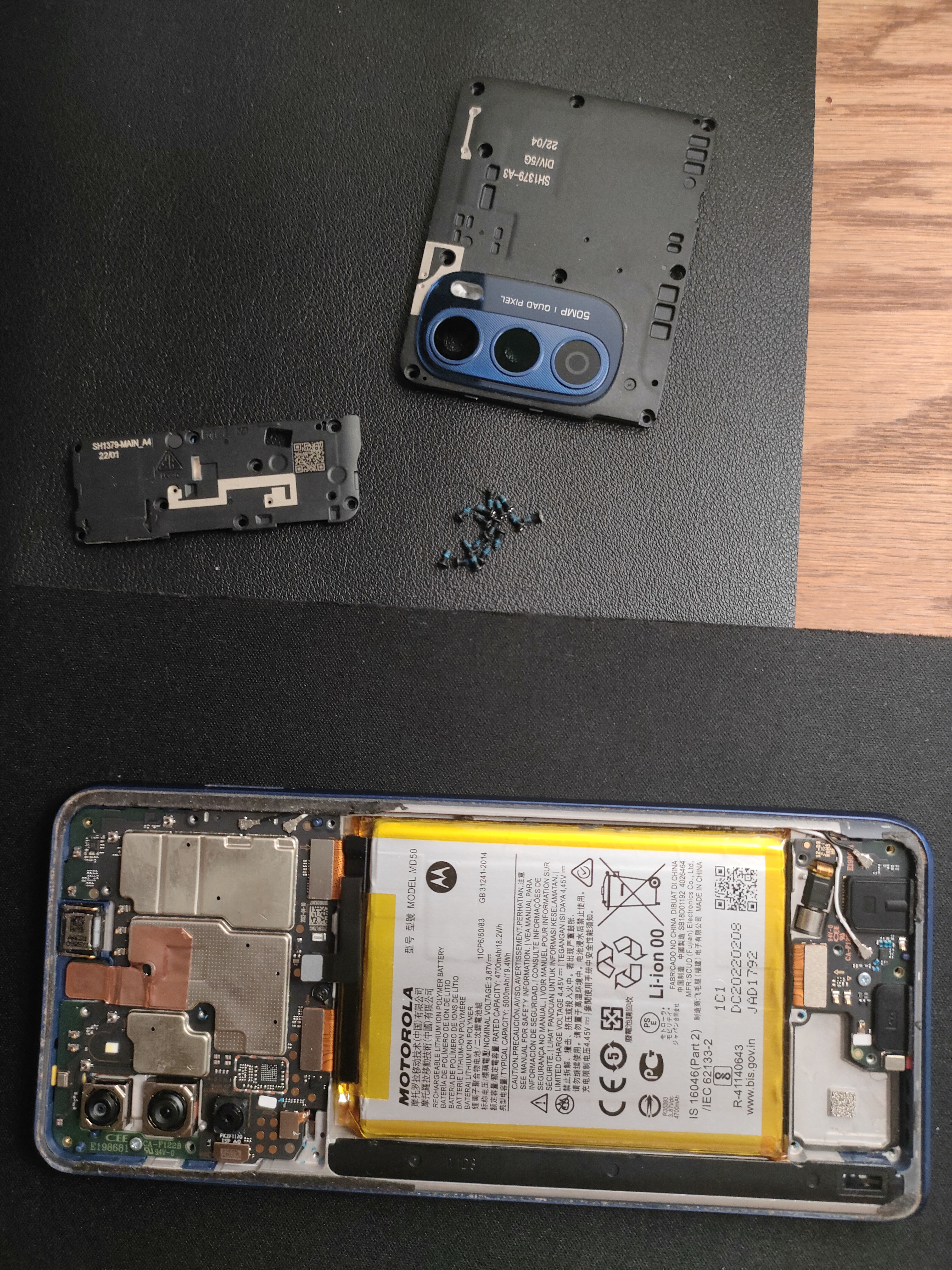
The back cover comes off relatively easily with some heat and careful prying. However, here’s the first gotcha: Motorola hid a couple of screws under small stickers near the top of the phone.
These aren’t immediately obvious and if you miss them, you’ll end up damaging the plastic clips while trying to remove the cover with force.
Pro tip: Always check under stickers and rubber feet for hidden fasteners.
Step 2: Battery Disconnect and Removal

This is where the repair gets interesting. Unlike some phones where you can access the screen ribbon cable without battery removal, the Moto G Stylus 2022 requires full battery extraction to reach the display connector.
Battery specs:
- Capacity: 3900mAh
- Type: Li-ion Polymer
- Brand: ZURUN
- Voltage: 3.85V (4.35V charging limit)
- Standard: GB/T 18287-2017
The battery is held down with strong adhesive. I used a plastic spudger to carefully work it free from the edges. Critical safety note: Never puncture or bend lithium batteries - they can catch fire.
The Hidden Challenge
Second gotcha: The ribbon cable connecting the screen to the motherboard sits underneath where the battery was positioned. This design choice means:
- You can’t just disconnect the screen connector and call it done
- Battery removal adds complexity and risk
- Repair time increases significantly
This is likely a cost-saving measure in the phone’s internal layout, but it makes DIY repairs more intimidating for beginners.
Step 3: Screen Replacement
Watch the repair process video to see the screen removal and installation
With the battery out of the way:
- Disconnected the old screen’s ribbon cable
- Carefully removed the damaged screen assembly
- Cleaned the frame of any adhesive residue
- Connected the new screen’s ribbon cable
- Verified connection before reassembly (crucial step!)
Step 4: Reassembly
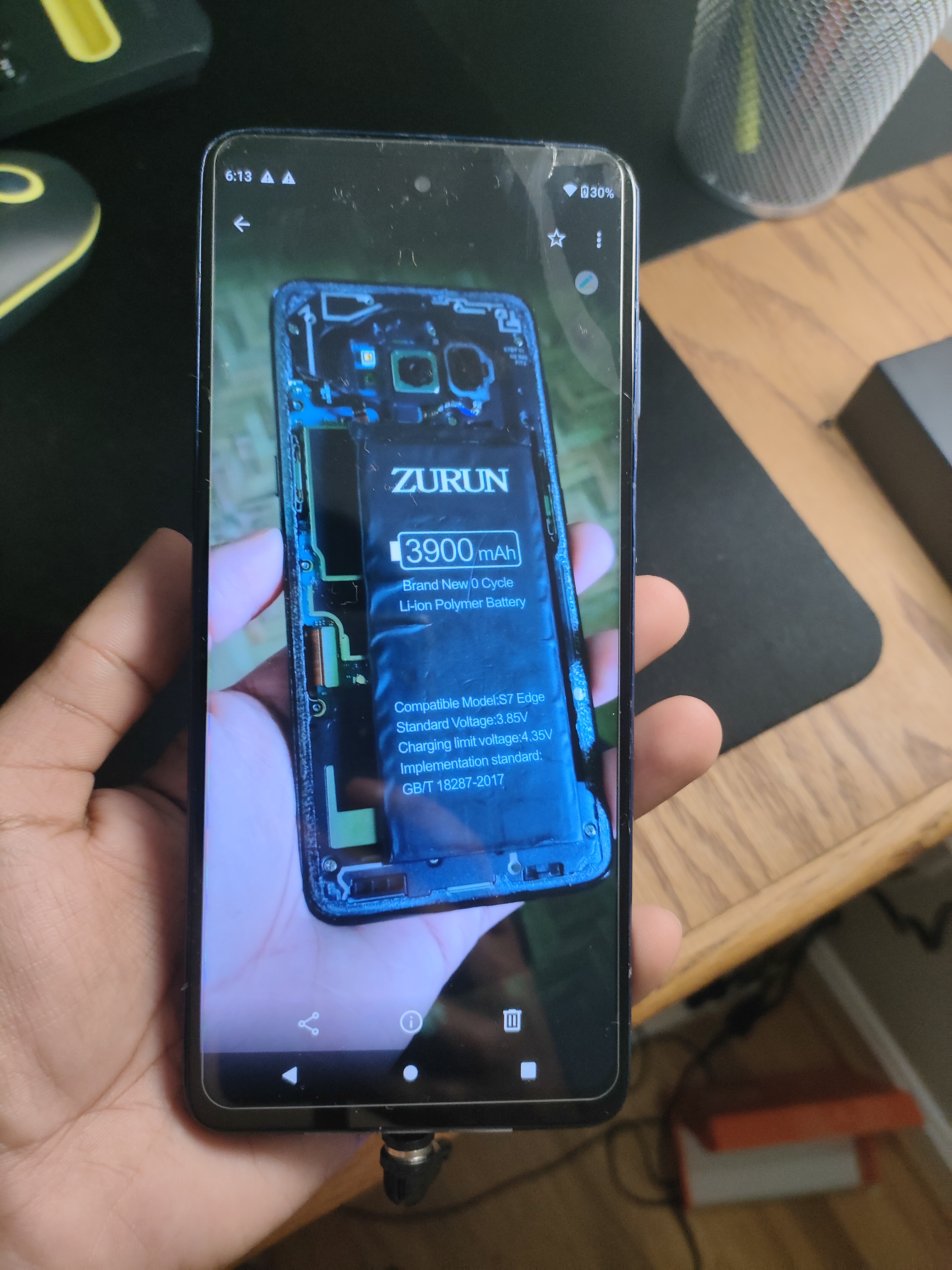
Reassembly followed the reverse order:
- Test first: Powered on the phone with battery connected but not adhered - screen worked perfectly ✓
- Secured battery back in place with fresh adhesive strips
- Reconnected battery connector
- Replaced screws (including the hidden ones!)
- Snapped back cover into place
Final test: Touch response, brightness adjustment, and display quality all checked out.
Difficulty Assessment
This repair sits in the easy-medium range - very straightforward for phone repair experts, but medium difficulty for first-timers due to:
Why experts find it easy:
- Standard screw types throughout
- No soldering required
- Screen assembly is modular
- Clear internal layout once opened
Why beginners find it medium:
- Hidden fasteners not immediately visible
- Battery removal adds complexity and risk
- Strong adhesive requires patience
- Ribbon cable positioning requires careful handling
Repairability Score: 6/10
- Tool requirements: Basic tools sufficient ✓
- Component availability: Replacement screens readily available online
- Time required: 30-45 minutes for experienced; 60-90 minutes for first-timers
Tips for DIY Repairs
- Always check for hidden screws - Run your fingernail over stickers and rubber feet
- Heat is your friend - Makes adhesive removal much easier and safer
- Test before final assembly - Connect new screen and verify function before committing
- Take photos - Document screw locations and cable routing during disassembly
- Use proper tools - A quality spudger prevents battery puncture
Repair completed: February 26, 2024 Difficulty: Easy-medium - Hidden fasteners and battery removal required





